Dear HarmonySite administrator,
We have just complete a much-requested feature for HarmonySite: Integration with Dropbox. Specifically, it is now possible to reference music files contained within your Dropbox folder and link them to the songs on your website.
The main benefits of this are:
· You no longer need to store your music files (MP3, sheet music, etc) in your HarmonySite's hosting account, taking up the limited space in that account. Music files can now be stored in your Dropbox account and referenced (linked to) from your HarmonySite song pages. This frees up space in your HarmonySite hosting account.
· Dropbox is a simple and powerful (and free) file-sharing system that you may already be using within your group. If you are, you now need to maintain ONLY ONE copy of each music file - the copy in your Dropbox folder. You don't need to have a separate copy in your group's website just because it's a convenient place for your members to find the file.
You can use your group's Dropbox account, or your own personal account. You can even use a mixture - some files from one Dropbox account and some files from a different Dropbox account - although this is not recommended (for organisational reasons).
Once linked to your website, the Dropbox file will be almost indistinguishable from files uploaded directly to the website - except they won't take up any of the space on your HarmonySite account. If the file is an MP3 music track, you'll even be able to play the file through the player on the song's webpage.
It is not necessary to explicitly "share" a Dropbox file in order for it to be linked to your website and accessed by all your members.
At this stage this Dropbox integration functionality is only enabled for MUSIC files (MP3/PDF/etc files attached to the songs in your song database). It is possible to customise your website so that ALL attached files (to news items, events, documents, etc) are stored in your Dropbox folder (and not the website). If you want this, please let me know, but be aware: There's a fair bit of work involved - for you. You will need to download each attached file from your website individually (ensuring that you don't miss any). Then each needs to be deleted from your website. Then each needs to be uploaded to your Dropbox folder. Then each needs to be reattached/linked to the existing website database record (news item, event, document, etc).
How it works
To add a new file from Dropbox to a song on your website, do the following...
1. When logged in as an administrator, open up the song's page, where all song details and downloadable files are listed
2. Click the "Add new file/resource" link (in the "Files/Resources" section)
3. Select the "Type" of file, and enter a name for the file, in the normal way
4. In the "File/Resource" section, you'll see a new option, called "File from Dropbox"...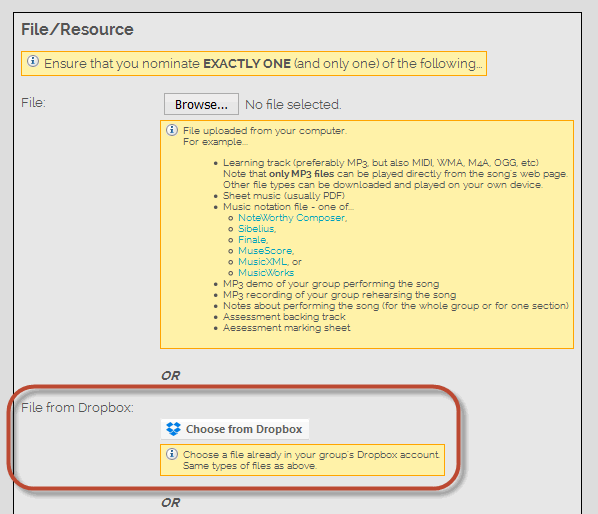
Click that new button
5. A new window will open in your Browser. You may be prompted to log into your Dropbox account, or you may find yourself already be logged into your Dropbox account. Once logged in, navigate within your Dropbox folder structure to the file you want to attach, and double-click on it
6. That's it! Click "Save" at the bottom
The file will be displayed on the song's page in the normal manner, just as if you'd uploaded it directly to the website. If it's an MP3 music track, it will be playable directly through the player on the song's webpage.
If you already have the file uploaded to your HarmonySite account, and wish to "move" it into your Dropbox folder, do the following...
1. When logged in as an administrator, open up the song's page, where all song details and downloadable files are listed
2. Download the file in question to your computer
3. Move the downloaded file into your Dropbox folder, and allow a minute or two for the file to be automatically uploaded to the Dropbox "cloud"
4. Return to the song's page and locate the little "update" icon next to the file you just downloaded. Click that icon.
5. Tick the box to delete the uploaded file: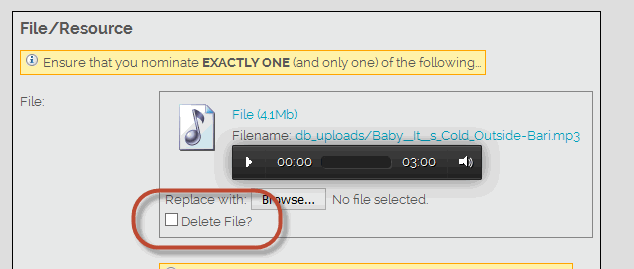
6. Without leaving the page, complete steps 4 to 6 from the earlier "adding" instructions (above).
Notes
· At this stage, we are only providing functionality for you to choose files that are ALREADY in your Dropbox account. We are not (yet) providing the ability for you to upload new files to the website and have them be deposited into your Dropbox folder (instead of into your HarmonySite hosting account). That functionality may come later.
· Once a file in your Dropbox folder is linked to your HarmonySite (by following the steps above), deleting, moving or renaming the file in the Dropbox folder will break the link, and you will need to relink it.
Other changes
We have also made a couple of other, minor changes to your HarmonySite...
· There is a new "Book Tickets" page, which will list ALL upcoming events in your calendar for which tickets are configured to be sold, and offer links to purchase any of them. This may be useful if you have (or want to have) a "Book tickets" button on your home page. To see the page, you need to visit your website, then add dbpage.php?pg=booktickets to the end of the URL. Let me know if you would like a "Book Tickets" button on your home page.
· It is now possible to adjust the header of printable invoices/orders/bookings. Under your group's logo on such printable pages, you can now configure optional additional information to be displayed, such as your postal address, ABN, etc. To do so, click the little "cog" icon in the top-right corner of your site, then click the cog icon next to "HarmonySite", then click the "Payments" tab. At the bottom of that tab you'll find a new field called "Header for printable invoices/orders/bookings" (currently empty).
Enjoy!
Mark Virtue
HarmonySite
Australia
+61 2 8005 4277 (Australian number)
In North America, call: 1-415-651-7009 (San Francisco number)
Skype name: mvirtue
